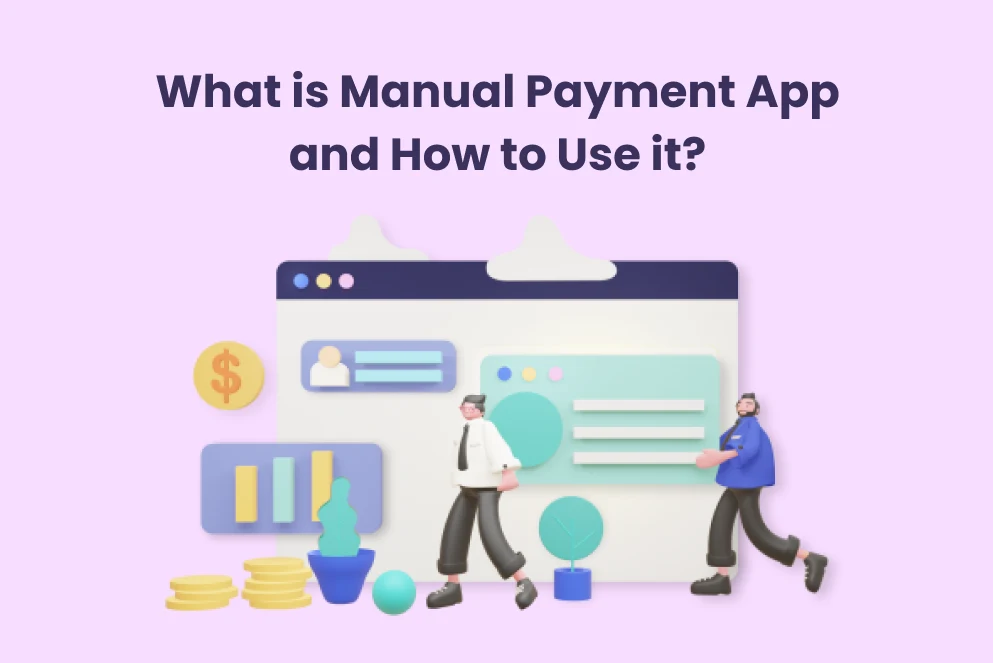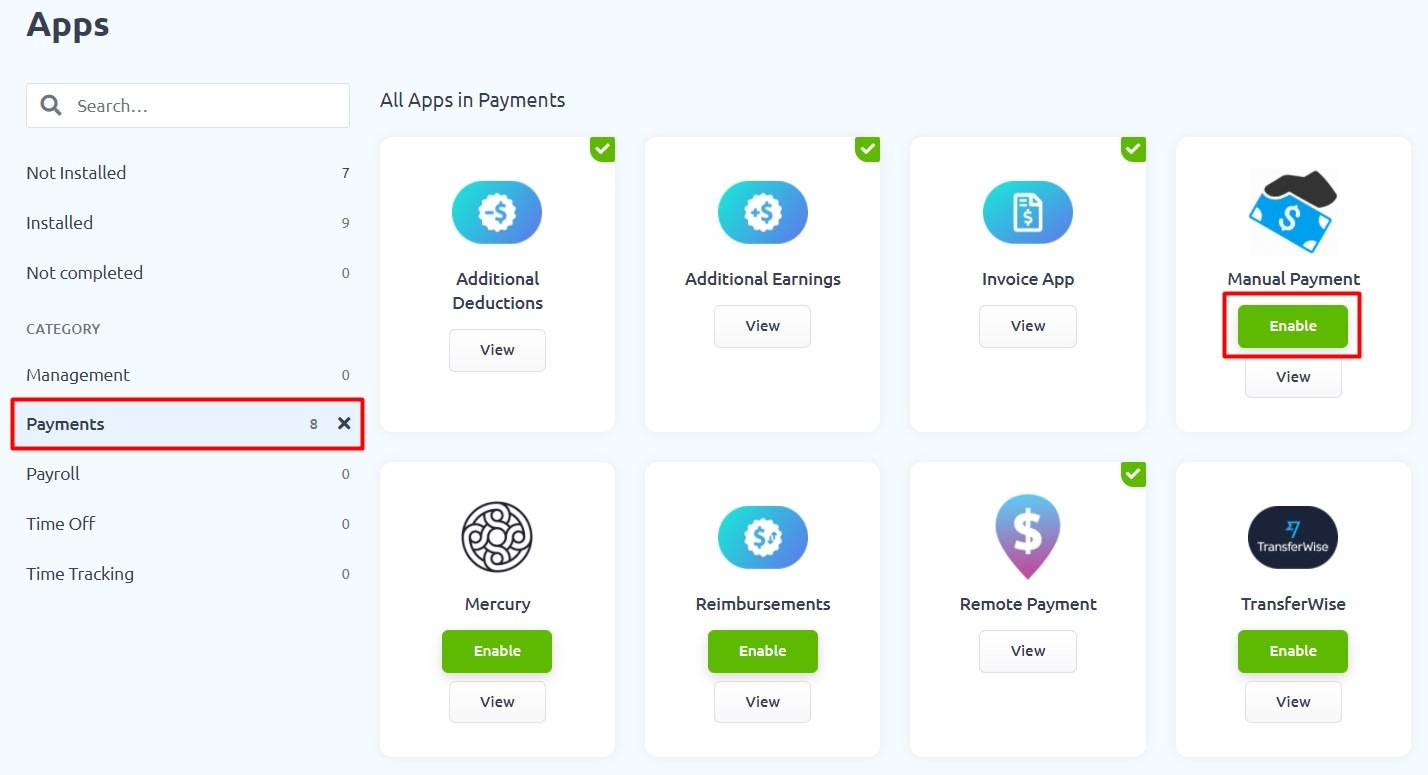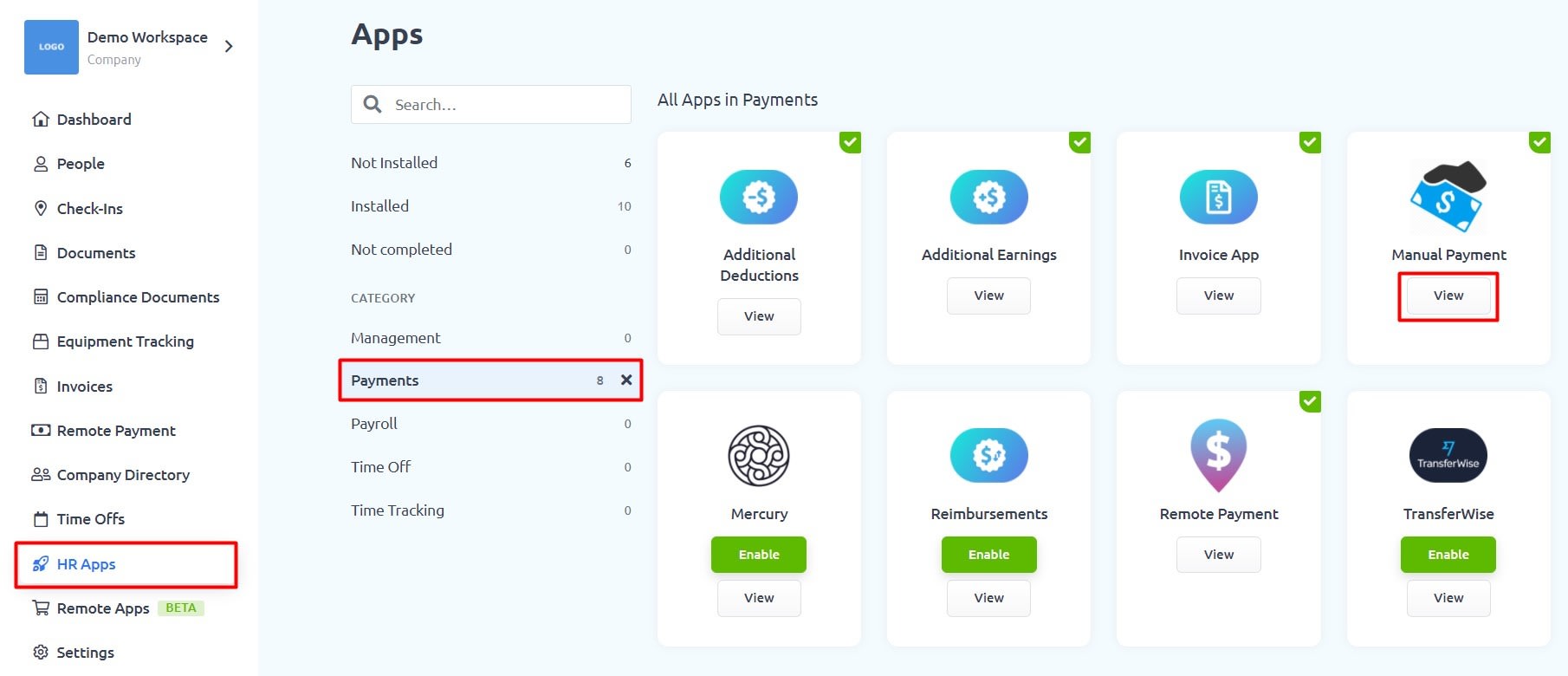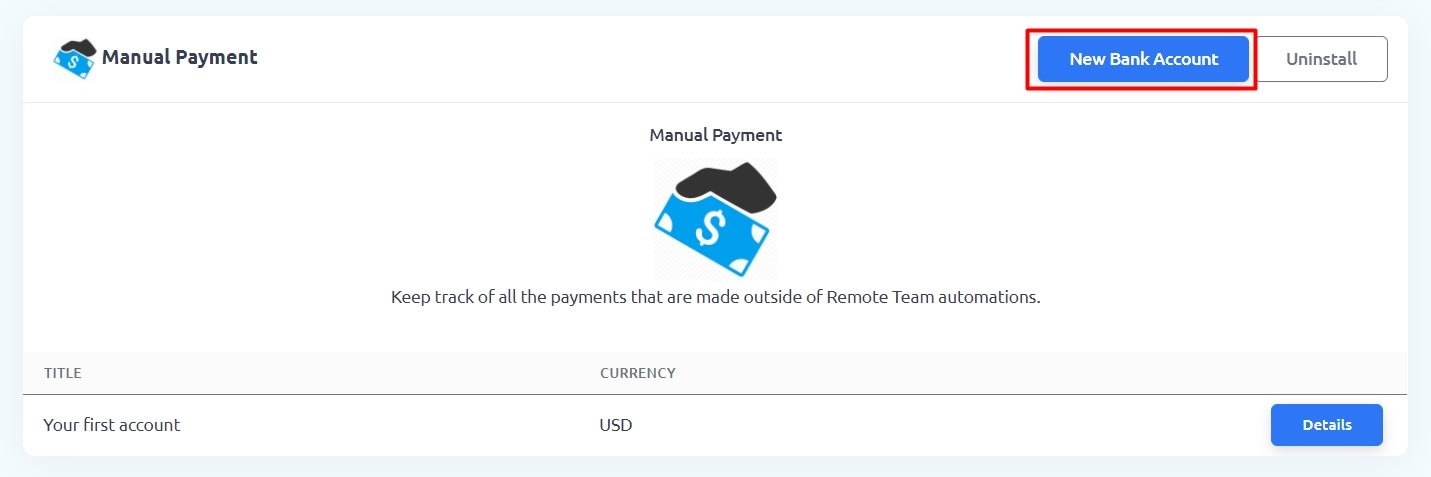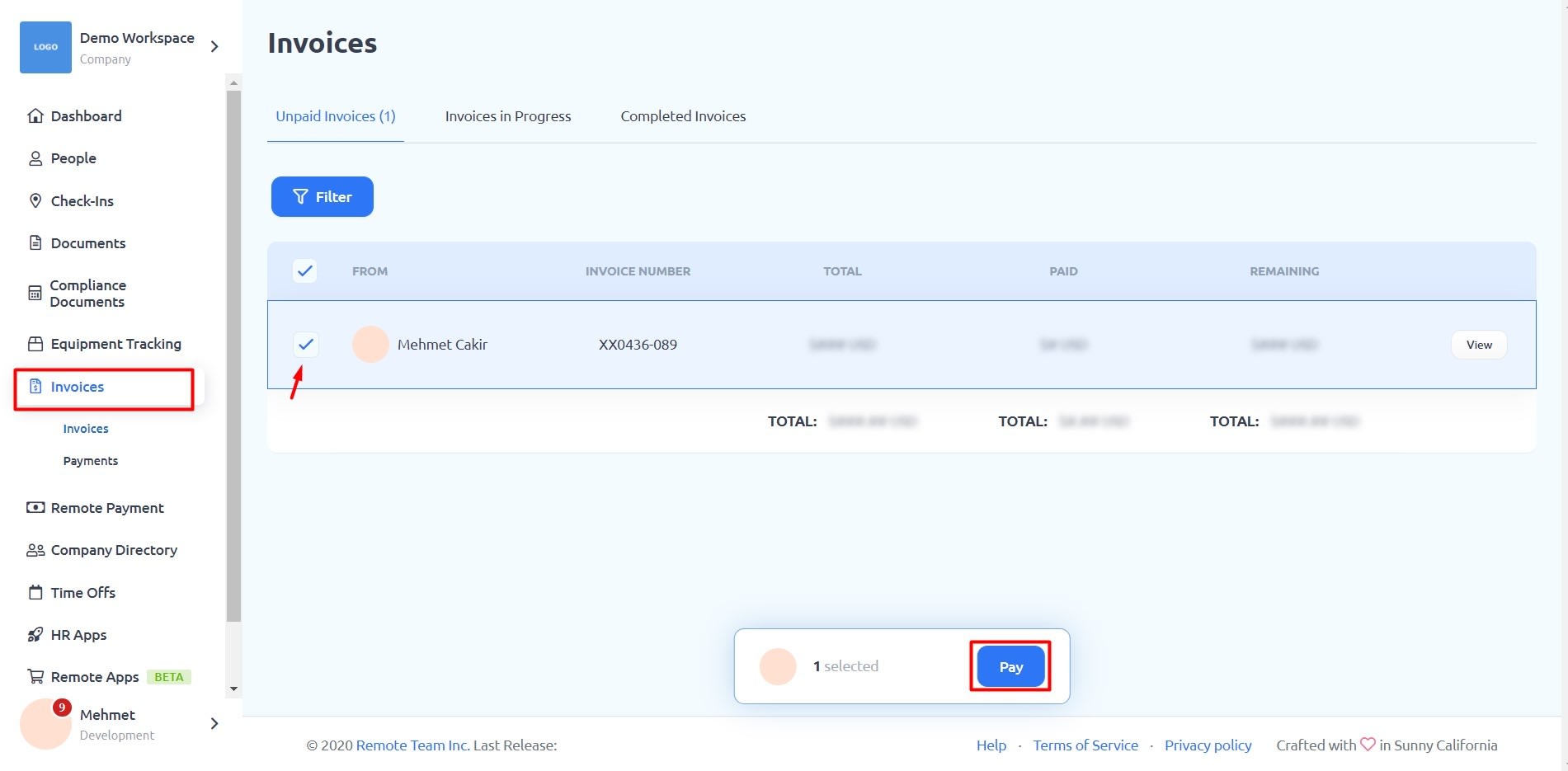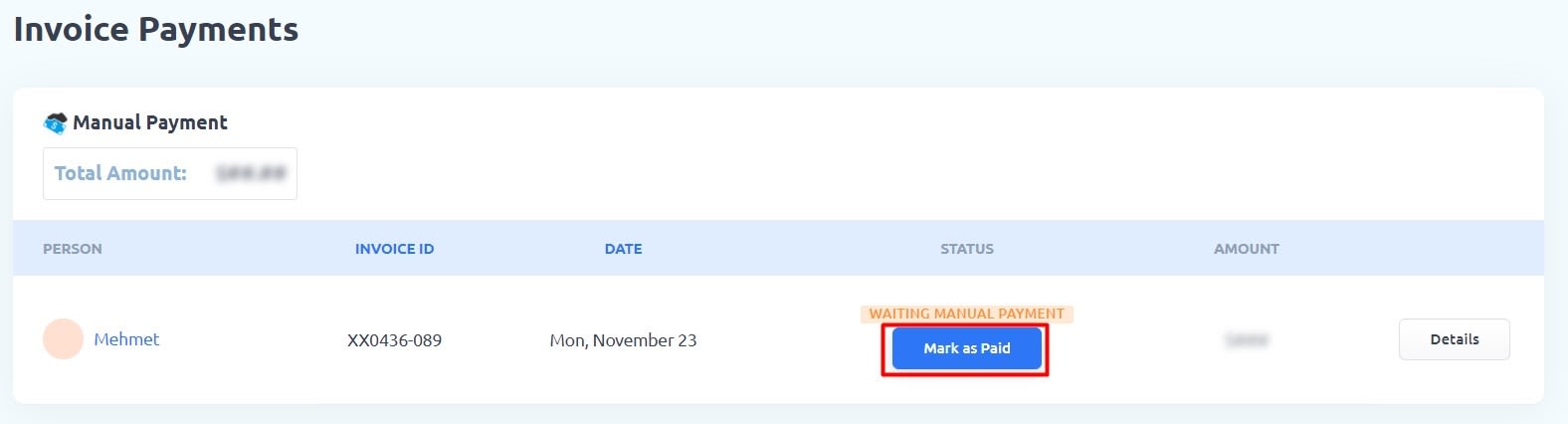STEP 1: On your RemoteTeam dashboard, click on HR Apps
STEP 2: Click on Payments and click the Enable button for Manual Payments.
You should now be able to track payments that were made outside of RemoteTeam.
STEP 1: Add the payment method used (PayPal, Payoneer, etc.) when you made a payment outside of RemoteTeam by going to HR Apps.
Then click the View button on Manual Payment App.
STEP 2: Click the New Bank Account button. Take note: you could also add other payment methods (PayPal, Payoneer) other than bank accounts.
STEP 3: Fill in the Payment Account Details – payment method name (Nickname/Username), Currency, Custom Fields (for additional identification purposes) e.g. last 4 digits, etc.
Click the Create button to save the information.
STEP 4: So you paid an Invoice outside of RemoteTeam. To mark the Invoice as Paid, go to Invoices.
Select the Invoice that you would like to mark as paid and click on Pay button.
STEP 5: Select the Manual Payment account that you created as your mode of payment.
Then click the Save and Continue button.
STEP 6: Click the Submit button for confirmation.
STEP 7: You can now mark the Invoice as paid.