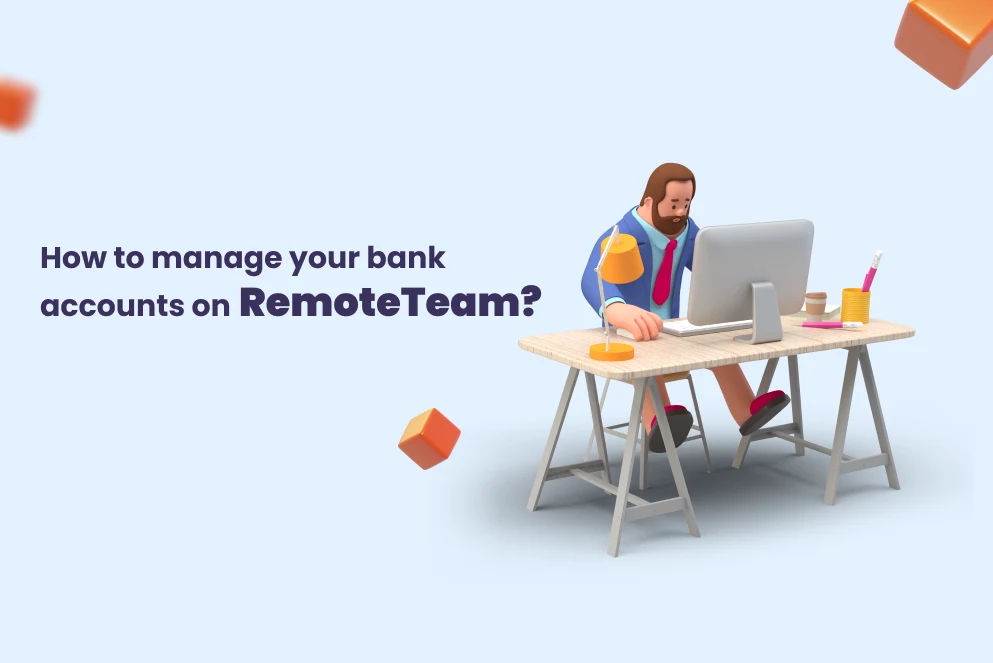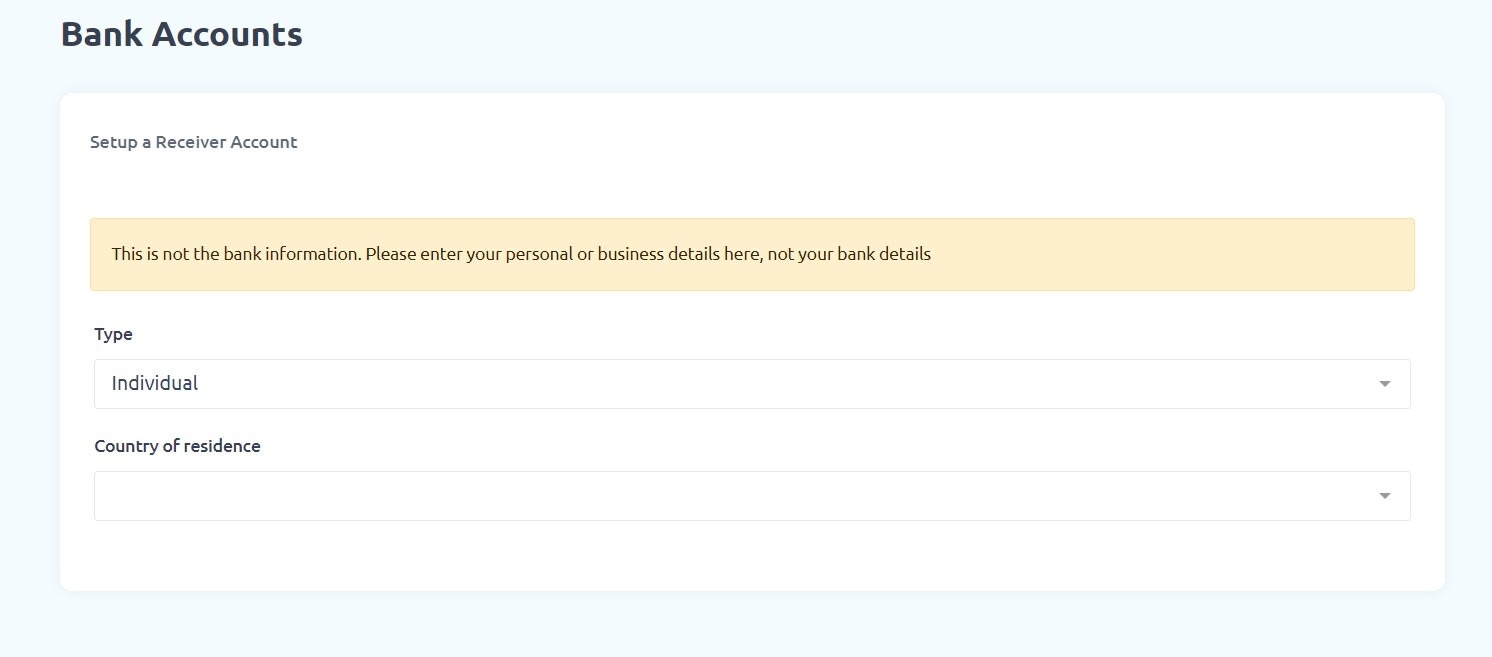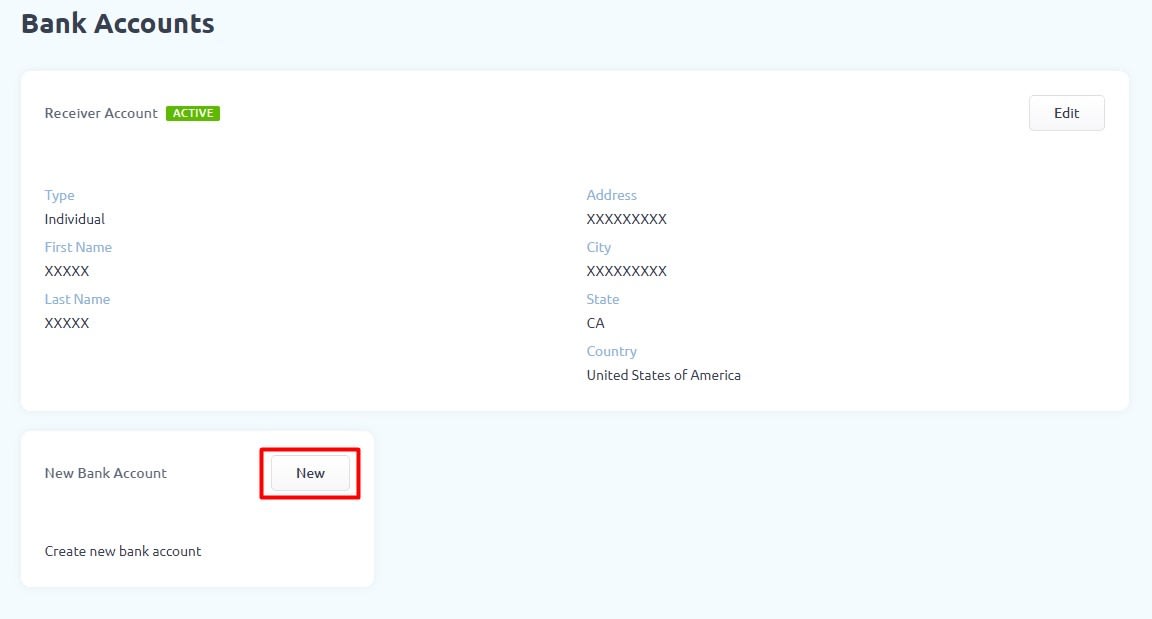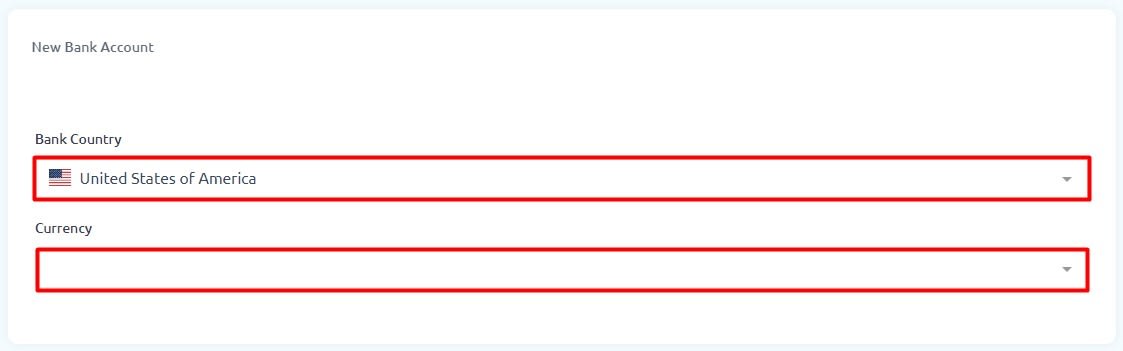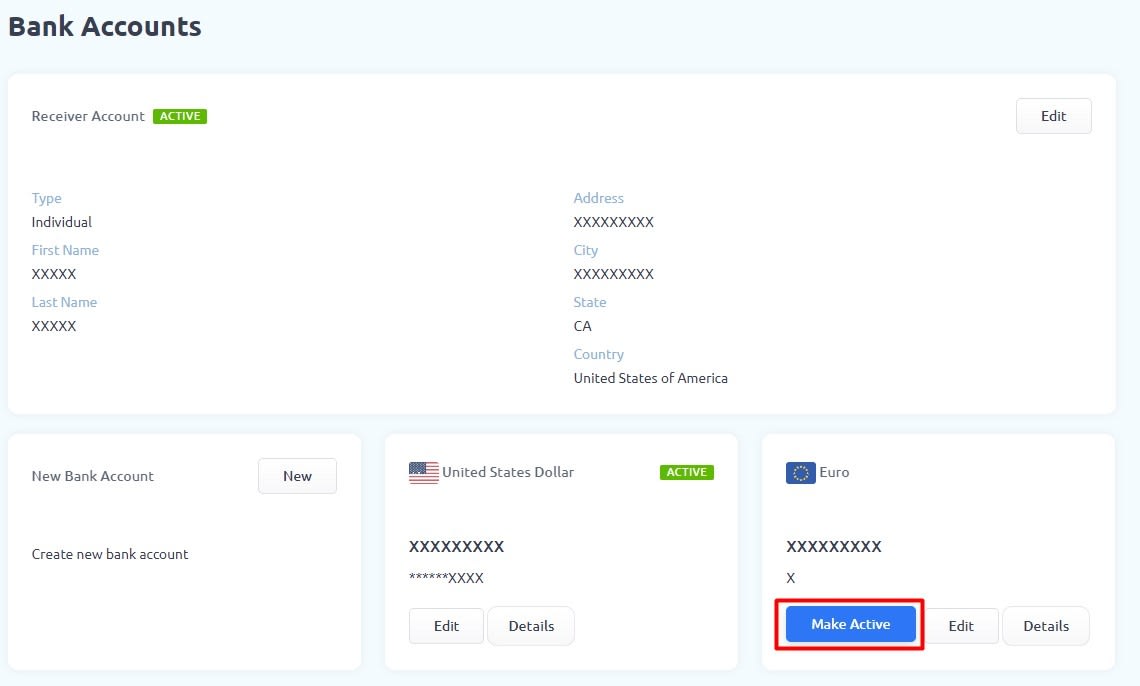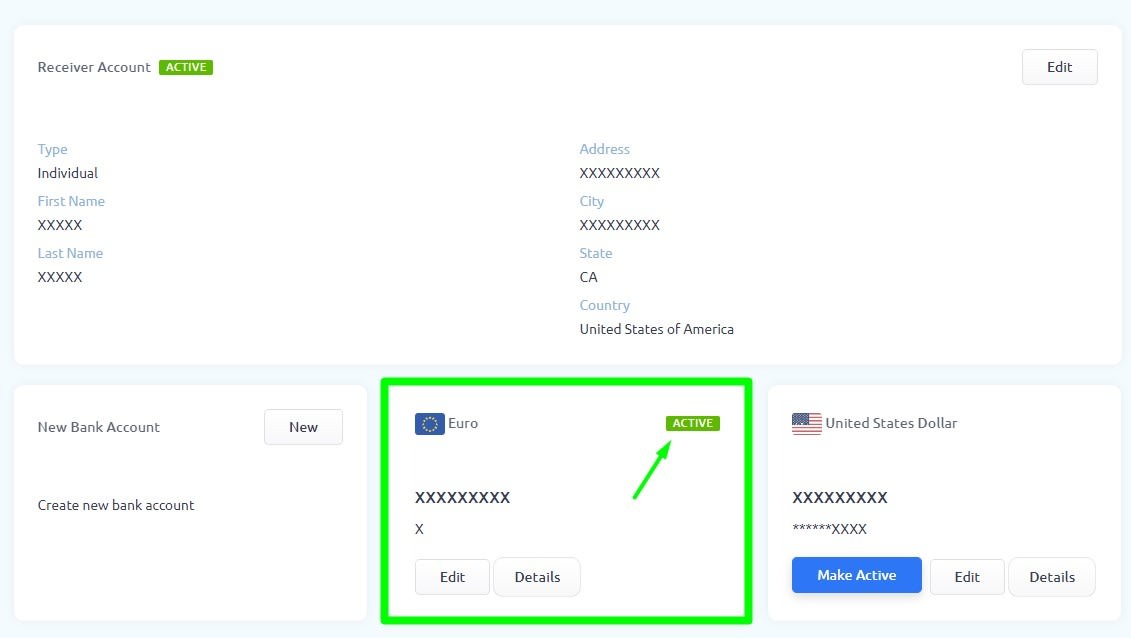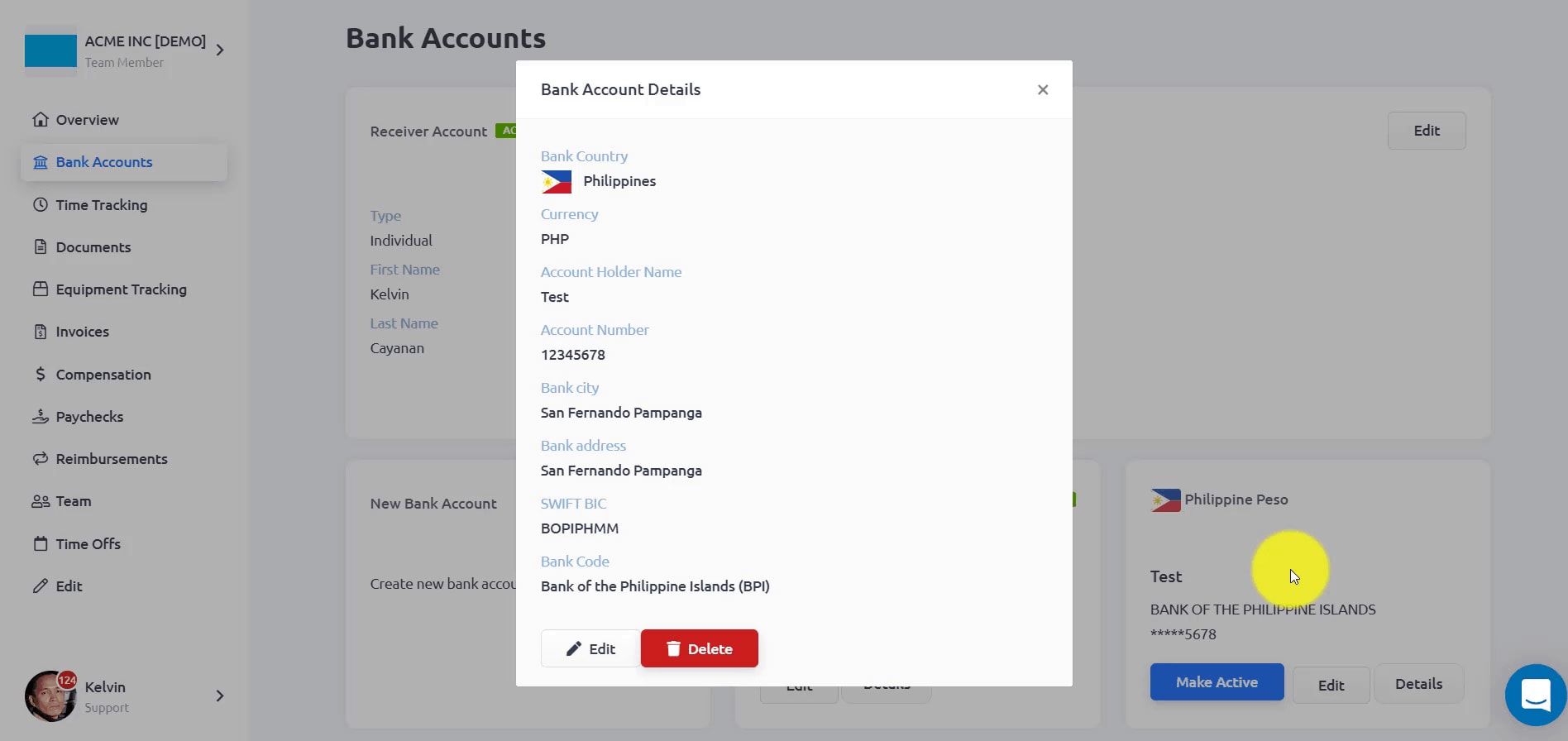Step 2: Choose the Receiver Account Type that best describes you and then select the Country of Residence.
Step 3: Fill in the information requested from you on the form and click on the Submit button. (Depending on the Receiver Account Type you selected in the Step 2, the information requested in this form may change.)
After submitting the form, you should confirm your receiver account information.
Step 4: When you type all the required information completely, you will see “Active” against the “Receiver Account”. If you want to make a change in the information you entered, you can use the Edit button.
Step 1: Go to the Bank Accounts page in your RemoteTeam’s dashboard.
Step 2: Click on the New button to create a New Bank Account.
Step 3: Select Bank Country and the Currency.
Fill in the form that appears and then, click on the Submit button.
After submitting the form, you should confirm your bank account information.
Step 4: You will see the “Payment account was created successfully.” message when the process is completed.
STEP 1: Go to the Bank Accounts page on your RemoteTeam’s dashboard.
STEP 2: Click the Details button on the bank account you want to edit. Then, click on the Edit Button.
STEP 3: Make the necessary changes and click on the Submit button.
STEP 4: Review the new information you entered and click on the Confirm button.
STEP 5: You will see the “Payment account was updated successfully” message after everything is done.